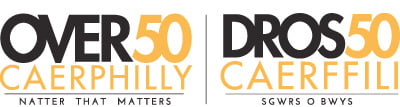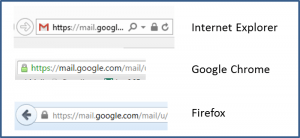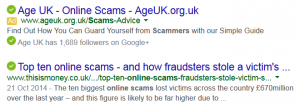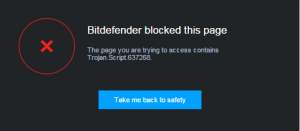Online Scams
Fortunately to Keep Safe online, you don’t have to become an expert in all the possible ways fraud might happen. This article will enable you to understand how and why you should take a few simple precautions.
You do however need to understand that the biggest risk for fraud on your computer comes from either:
unwanted software that has gained access to the computer
or
using a PC without adequate understanding or being careless when using it.
Criminals no longer have to break into your property to steal your valuables, because whether from the former Soviet bloc, West Africa or the Philippines, they can gain access through your computer.
The range of online scams is so large that it is totally impossible to cover all the types of scam that have been discovered. All we can do here is give you a flavour of some in the hope that it will alert you and enable you to spot others. Internet scams cost UK holidaymakers £2.2m last year. In the last 6 months of 2014, free trial scams cost RBS customers £2.9 million. Here is an article that will give you a good flavour of how wide-ranging scams are.
Phishing: This is a term that relates to email fraud. It gets its name from the fact that it is aimed at a large number of addresses. They don’t know you personally. Only a small number of recipients need to be duped by the email for them to be successful. The email is intended to look like an authentic message from a well-known company, most often a bank or email service provider. They will claim a problem with your account which you need to verify or your account will be closed unless you login in the next 48 hours. Fortunately, many are not very authentic and obvious key details are missing (like your name).
See also “Links and Downloads” below.
Online Payments: The main threats are from making payments over unsecured web pages and via
emails directing you to fake websites that are set up to collect your payment card details.
Online Shopping: The article from getsafeonline explains the risks and how to shop online safely.
Secure communications across the internet, particularly where financial transactions are involved, must have
the ‘https’ prefix (note the ‘S’) to a secure web address as well as the lock symbol.
Note how different the security features can be on different browsers. How my secure gmail account appears in 3 browsers.
Credit Card Guarantee (Section 75 rights): For items costing over £100, the credit card company are jointly liable with the retailer. So, if you have problems with your purchase you can go straight to the card company for redress. BUT – many companies now offer payment by credit card but via PayPal. You will lose your Section 75 rights if you do this.
You can read more about how to protect yourself against online scams and the clues to spotting fake websites here.
Avoiding Rogue Websites: A good antivirus suite will alert you if you are trying to access a rogue website. It will also give you reassurance, if you are doing a search, which sites carry no known risk.
Links and Attachments in Fraudulent Emails:
Clicking a link is a very convenient way to load a desired item. As an example we have created the links with both Text & a Logo which you would think would go to the Caerphilly Council Website, however, they do not go where you might think. If you hover your mouse over either of them, you should be able to see the actual address in the bottom left of your screen. As it happens these are quite safe; they will take you to getsafeonline. BUT it is easy to assume a link is safe. We suggest you always glance down to the bottom of the screen and check.
But check very carefully. Cybercriminals may also use web addresses that look very similar to that of well-known companies. Would you accept this address and click a link to it? www.micosoft.com
Attachments in emails should be viewed with equal caution. Never open an attachment unless you are very sure of the authenticity of the source.